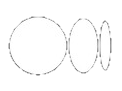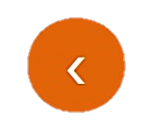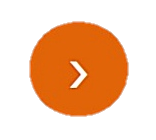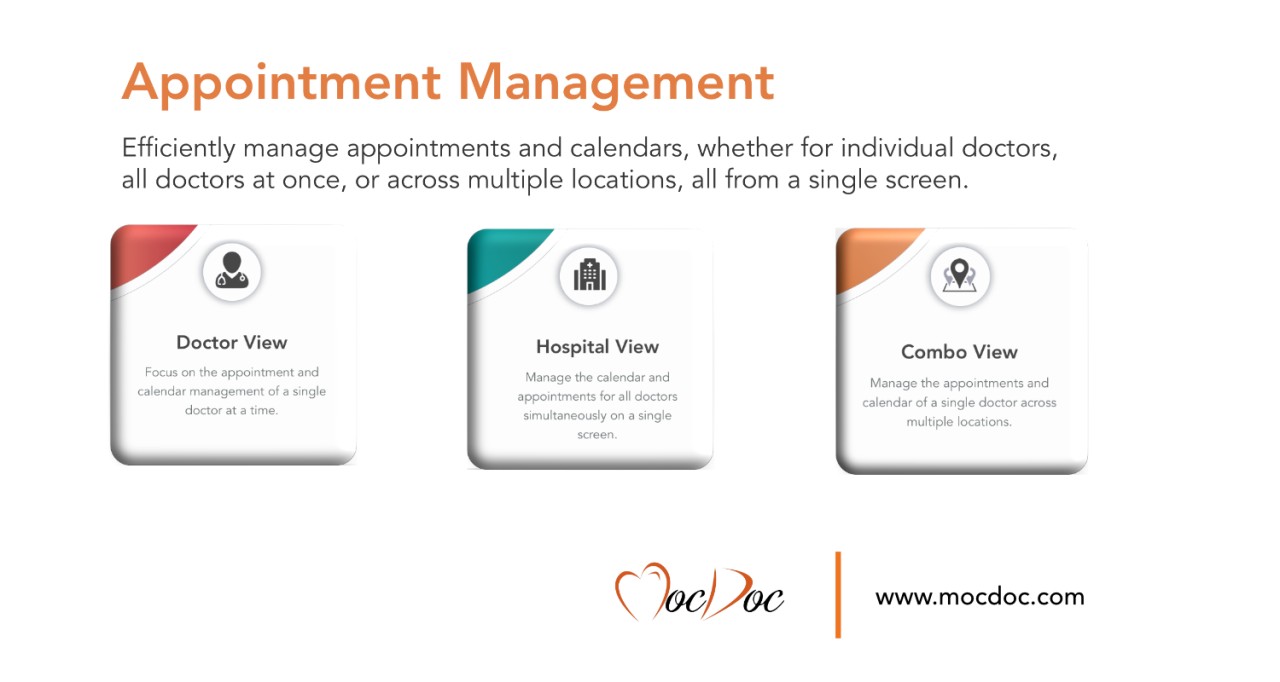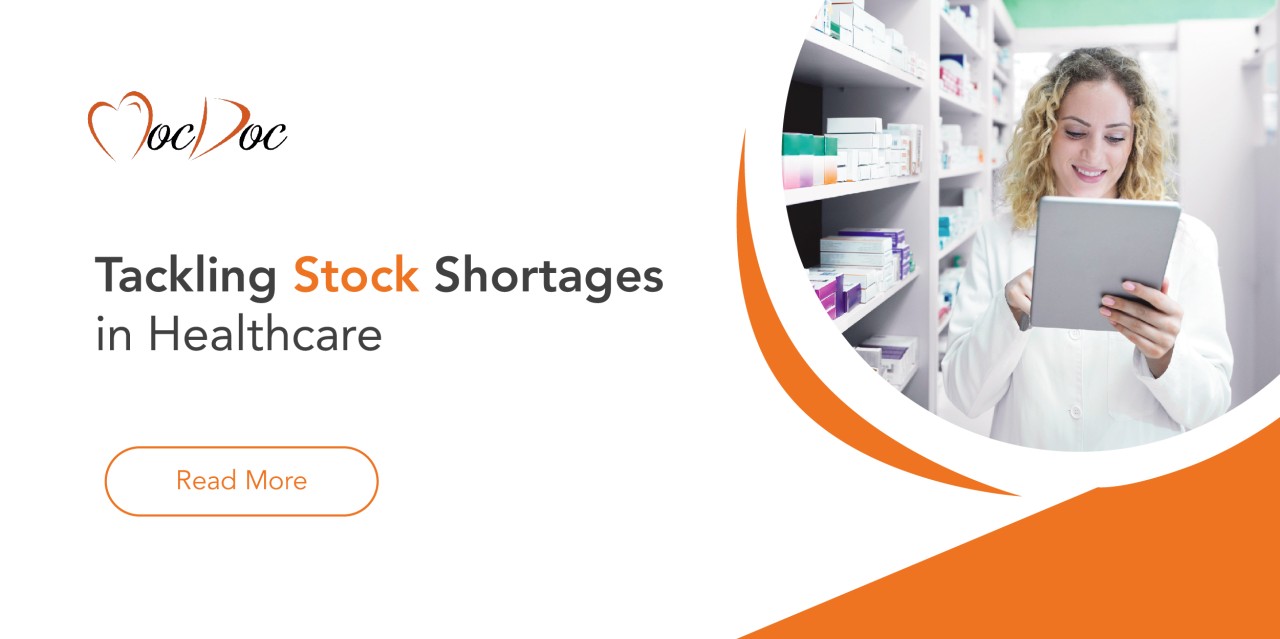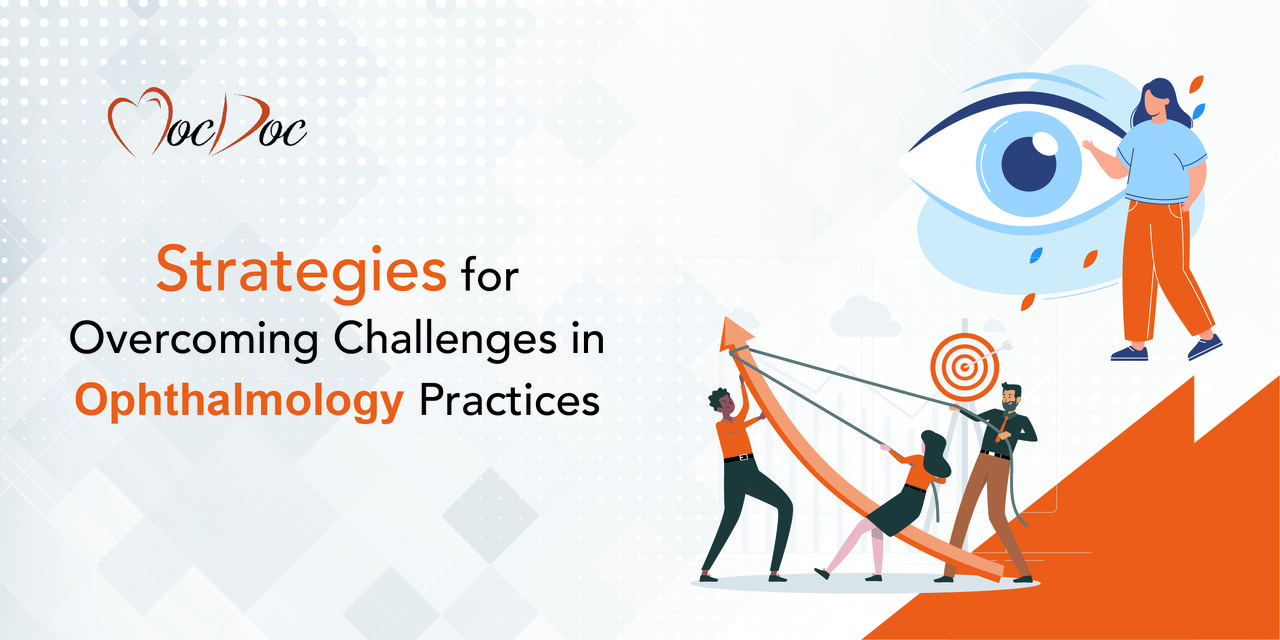2024091013:22:12
Enhancing Pricing Flexibility With The Sale Rate Calculator
Published by: Mohammed Siddiq
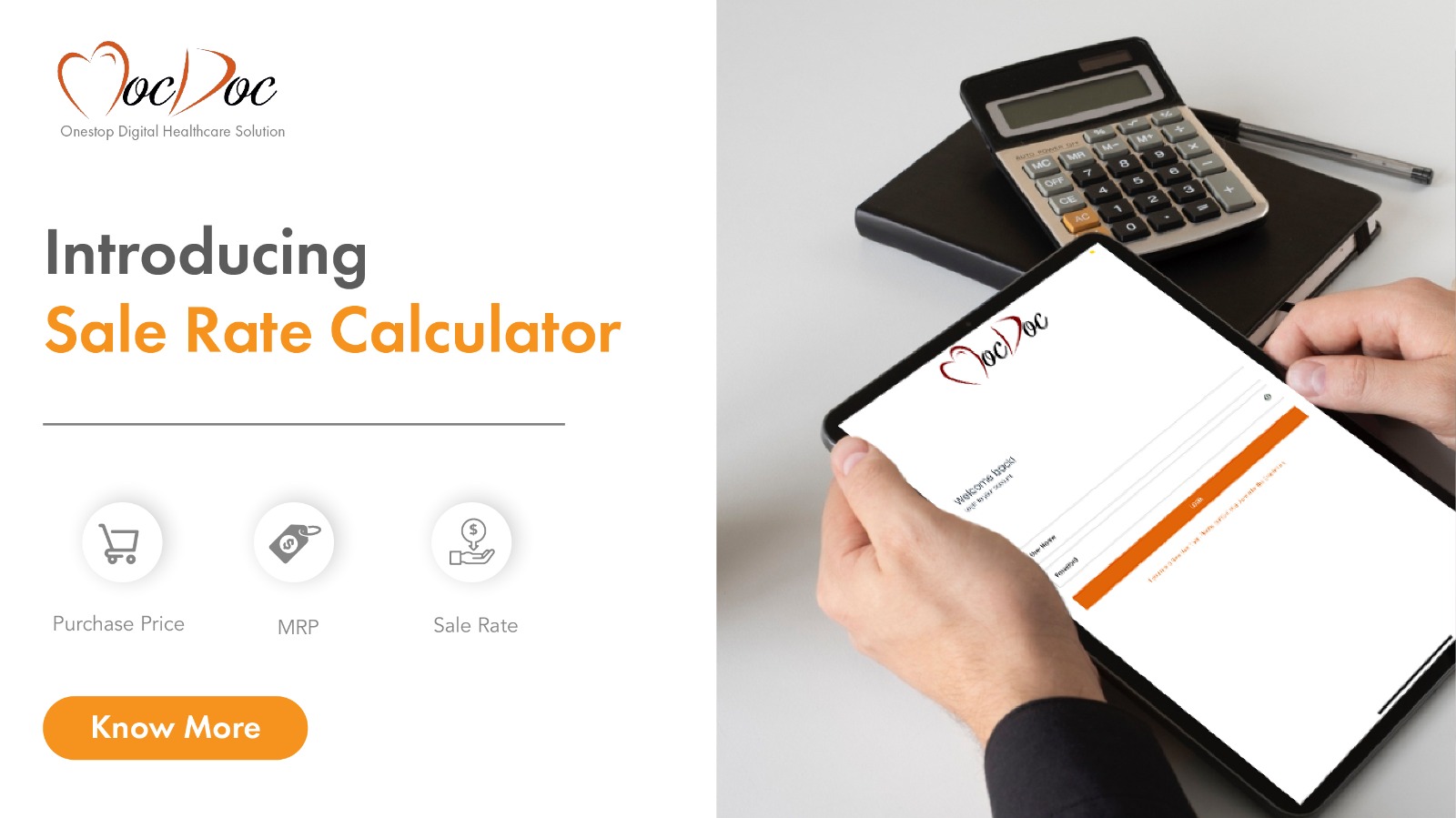
💼 Challenge: Streamlining Pricing Strategies in Charitable Hospitals
In charitable hospitals, setting the right price for medications and supplies is critical to balancing patient affordability with institutional financial sustainability. Generally, hospitals have to dispense medicines at prices below the Maximum Retail Price (MRP) but still maintain their operations at the cost of procurement. This challenge is especially important in pharmacy sales management, where a delicate balance between cost and revenue is needed.
🛠️Solution: Introducing the Sale Rate Calculator
To address this pricing challenge, we introduced a new feature to the Goods Received Note (GRN) screen: the sale rate calculator. This tool is designed to simplify the process of determining the best selling price for products, ensuring that your pricing strategy is fair and economical.
📊 Understanding the Sale Rate Feature
When an item is added to the GRN screen, there are typically three basic pricing options involved:
Purchase Price: The cost at which the product is acquired from the supplier.
MRP (Maximum Retail Price): The highest price at which the product can be sold to patients.
Selling Rate: The price elasticity that allows hospitals to sell the product is at a price between the purchase price and the MRP.
🔢 How the sales volume counter works
Calculating sales prices has never been easier with the new Sale Rate Calculator feature. If the Sale Rate option is enabled for an item, the Sale Rate field automatically appears on the GRN screen when the item is selected. Here’s how the sales rate calculator enhances the process:
Step 1: Automatic display: As soon as you add the item to the GRN screen, the selling rate field is displayed next to the purchase price and MRP.
Step 2: To access the calculator: Next to the Sale Rate field, you will see a calculator icon. Clicking on this icon opens the Sale Rate Calculator.
Step 3: Calculation Level Selection: The calculator will ask you to calculate based on the purchase price or based on MRP.
Step 4: To enter the margin percentage: Now you can enter the desired margin percentage.
Step 5: Automatic Calculation: The calculator will calculate the sales volume based on your input.
🧮 Example scenario: sales volume calculation
Let’s review a couple of examples to clarify how this feature works.
Example 1: If you set the purchase price as ₹100 and MRP as ₹200 and enter a margin percentage of 50% based on the purchase price, the sales volume will be calculated as ₹150.
Example 2: Alternatively, if you base your calculation on the MRP and include a 50% margin, the sales volume will be calculated as₹100, which reflects the discount from the MRP.
This tool allows you to dynamically adjust pricing, ensuring it is aligned with your hospital’s pricing strategy and charitable goals.
⭐Benefits of Sales Rate Calculator
The sales rate calculator offers several key benefits:
Efficiency: Calculate best-selling prices quickly, saving time in the pricing process.
Flexibility: Allows you to easily adjust to meet your hospital’s specific pricing needs.
Transparency: Provides transparency of sales pricing, which supports good financial management.
🎯 Conclusion: To enhance your hospital pricing strategy
The Sale Rate Calculator is a valuable addition to our GRN screen, empowering charity hospitals to more accurately and easily manage their pricing strategy. By automating and streamlining sales calculations, this feature helps hospitals strike the critical balance between patient affordability and financial health.
Simplifying Hospital Appo...
Appointment management is a critical aspect of hospital opera.....
Published by: Mohammed Siddiq
2024100213:15:13
Best Hospitals Stock Mana...
Effective stock management is a critical aspect of any health.....
Published by: Mohammed Siddiq
2024100213:15:51
Modern Solutions to Simpl...
Complex patient admissionPatient referral is an important and.....
Published by: Mohammed Siddiq
2024100213:17:43
Strategies To Overcome Ch...
Optometry clinics face many challenges, from managing appoint.....
Published by: Mohammed Siddiq
2024100213:16:24